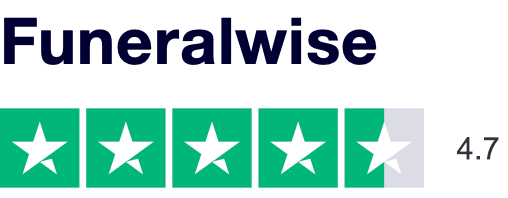Passwords: How to Protect Your Digital Assets
Are Your Passwords Like a Key Under the Doormat?
 The digital age has brought us countless website and smartphone applications to inform us, entertain us, make us more productive and enable us to share our lives with others. To take advantage of these digital tools, we typically need to set up an account and that involves providing a certain amount of personal information.
The digital age has brought us countless website and smartphone applications to inform us, entertain us, make us more productive and enable us to share our lives with others. To take advantage of these digital tools, we typically need to set up an account and that involves providing a certain amount of personal information.
We expect our digital information to be kept secure and protected from unauthorized access. Websites use encryption and other technologies to securely transmit and store our data. And they provide a “key” in the form of a unique username and password to access our accounts. As users we also bear some of the responsibility for protecting our digital information and it starts with picking a proper password.
A password that is easy to figure out is like leaving the key to your house under the doormat, in your mailbox or any other common hiding place. It doesn’t take a particularly smart thief to find your house key in one of these spots. But the hackers that seek to steal your digital information are pretty smart and they have powerful computer programs to figure out your passwords.
Passwords the Hackers Love
A few years ago Imperva, a data security company, studied 32 million passwords that had been accessed in a high profile data security breach and found that the top ten most commonly used passwords included:
12345
123456
1234567
12345678
123456789
password
abc123
the name of the website
You wouldn’t need a powerful computer program to guess any of those passwords. You need to do much better than that to keep out the hackers.
A Simple Strategy for Choosing Passwords
Using the same password for all of your digital accounts, even if it is a strong password, is not a good idea. If a hacker gets that one password it will open all of your accounts. Keeping separate passwords for each account sounds like a nightmare but that doesn’t have to be the case. One fairly simple approach is to create a password structure that you can remember and apply it to each account. Here’s how that may work.
Start by creating a basic password. It should be something familiar and easy to remember but not something easy to figure out like your name or address. For example, let’s say you are a football fan and the Chicago Bears are your favorite team. You might create a basic password like chibears.
To strengthen the security of your basic password, substitute special characters for certain letters, such as, 1 for i, @ for a, and 3 for e, and capitalize one of the letters. Then your basic password becomes Ch1b3@rs.
For each website account, append the first 3 letters of the website name. For example, if you are creating a password for the Funeralwise Planner your password would be Ch1b3@rsfun. To make it even stronger add a couple special characters on the end like Ch1b3@rsfun!! and you have a very strong password.
Likewise, if you are creating a password for your Amazon account your password would be Ch1b3@rsama!!.
There are various site online where you can test the strength of your passwords, such as
www.passwordmeter.com.
How to Keep Track of Your Digital Assets
Having a memorable pattern for your passwords is helpful but you still need a record of your digital accounts. You can easily record them in a document or spreadsheet file by listing the website name, URL, your username and password. For example:
Website: Funeralwise Funeral Planner
URL: https://planning.funeralwise.com
Username: myemail@gmail.com
Password: Ch1b3@rsfun!!
Of course, you need to protect your Digital Asset document with a password. All software programs such as Word and Excel have methods of encrypting files with passwords. Consult their help information if you are not familiar with protecting a file.
Another alternative is to use one of the available password management tools, such as RoboForm, LastPass, KeePass and 1Password. They have various features and are easy to use. Some are free while others are fee-based. All require you to set a master password to open your master file of passwords. Check out the PC Magazine article for a review of Password Managers.
Contributor: Rick Paskin